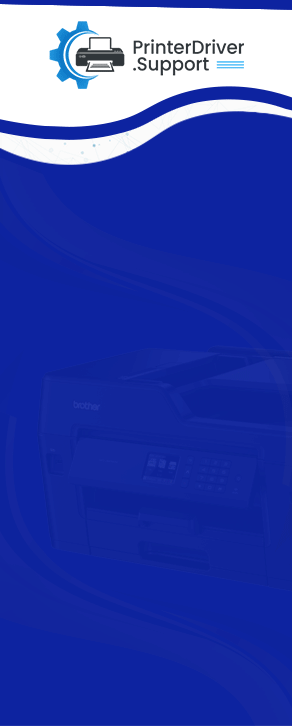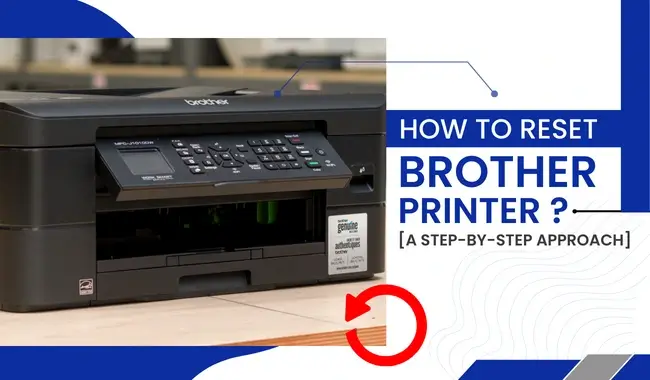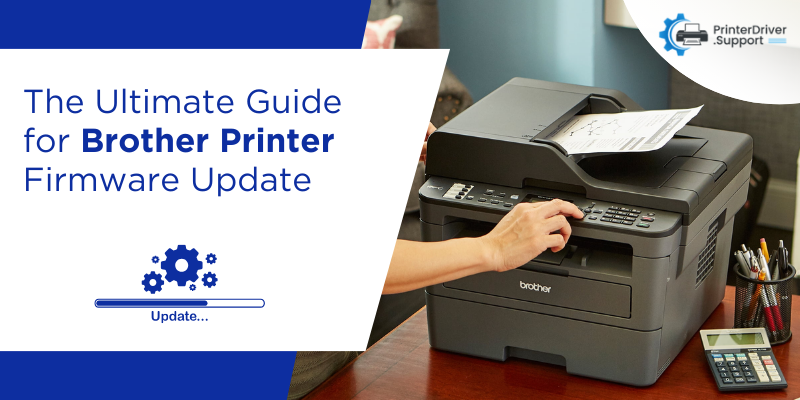
The Ultimate Guide For Brother Printer Firmware Update
Brother printers are the latest and most innovative printers in the market. They require certain things for their maintenance. Firmware update is one of those things. Brother firmware update is a process of updating the software that runs the printer's internal components. It's software that helps to control your device's hardware functions. In this blog, we will learn about Brother printer firmware updates.
The printer manufacturers offer firmware updates every two months. You can download a firmware update as well if you want. You can download them manually from your printer's screen or enable automatic updates on your printer. By doing this, you will allow the regular updates to be downloaded to your printer whenever they are available.
How to Perform Brother Printer Firmware Update?
You will have to update Brother printer firmware periodically. Your printer will tell you by itself whenever there is a need for a firmware update. In order to update the printer firmware, your computer must have installed the relevant printer drivers to run the printer correctly. Confirm that your printer is turned on. Wait until the firmware update is done; it may take a few minutes to complete.
You can expect a time of 30 minutes to complete the update according to your machine and the firmware update version. Don't power off your printer or computer, as it may prevent the update. You should also avoid disconnecting the USB cable while the update processing is going on. There are certain steps involved in updating your Brother printer's firmware.
Step 1: Connect the Printer to a Wall Socket
- As your initial step, connect the power adapter to your printer and the power cord to a power outlet.
- After that, make sure that the LED light is turned solid green.
- Now, connect your USB cable to its respective port and another end to the USB interface of your computer.
Step 2: Get Firmware Update Tool From Brother's Official Website
- Go to an internet browser and search support.brother.com.
- After that, you have to tap Downloads.
- In the next step, there are two options available:
- You can type your model name in the given field and click on Search.
- Or you can browse the Product Category > Product Series > Model Name.
- If you have chosen option 1, pick your operating system type.
- If you have chosen option 2, pick your particular operating system.
- And then tap the Search button.
- Now, tap the file you need to download.
- Then, you are required to tick Agree to the EULA and download to agree to the terms of your End-User license agreement.
- Lastly, you will get some additional information regarding the downloaded file.
Note: For Mac users: If you are unable to find your file in the Downloads folder in the Dock, tap on Finder. Then, click Go on the Finder bar and tap Downloads. For Windows users: If the screen prompts a security warning, tap on Save. When the download is completed, tap Close if asked.
Step 3: Unzip the Downloaded File
- Once the download is successful, move to the location you saved your file and double-click on that to unzip.
- Now, double-click PrTrExp to begin the update.
- After that, press the Transfer button.
- When you have completed the update, the window will confirm through a message that the transfer was completed successfully.
- At last, tap OK to shut the window.
This is how you can easily update firmware on your Brother printer. You will need a firmware update tool to proceed with the update. Now it's time to learn the Brother printer setup. As Brother printers come with wireless capabilities, you can easily set it up on a stable internet connection.
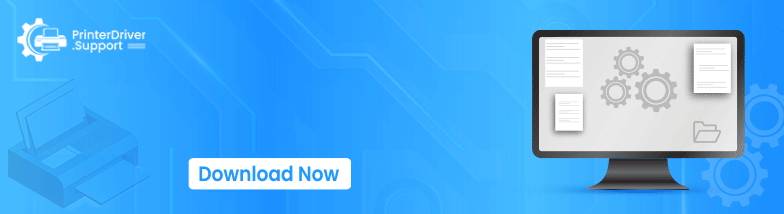
How to Set Up Your Brother Printer Wirelessly?
There are the easiest steps to set up your Brother printer wirelessly with your device. Follow them carefully and ensure your internet connection is stable. Otherwise, the connection may not be established correctly.
- First, make sure that your Brother printer and computer device are connected to a wireless network.
- You must know the correct network name and password for your network.
- Also, the Brother printer can detect only the first WEP password. So, in case you have multiple passwords, use just one.
- Next, verify whether your Brother printer is in a state to print.
- Then, click Menu from your printer's Control Panel.
- Now, use the Up or Down keys to slide the screen and select Network and then click OK.
- After that, select WLAN and click the OK button.
- Then, move to Setup Wizard and click the OK button.
- When your Brother printer detects and shows your network name, click OK.
- At last, download the Brother printer drivers from its official website.
Finally, you have completed the wireless setup for your Brother printer. That's it for the Brother printer firmware update.
Conclusion
To sum up, updating your Brother printer's firmware is an important process to make sure optimal performance and functionality. With the ultimate guide we've provided, you have the knowledge and resources to easily navigate through the firmware update process. By keeping your printer's firmware up to date, you can enjoy improved reliability, enhanced features, and a smoother printing experience. Stay ahead with the Brother printer firmware update.
Frequently Asked Questions
How To Update The Brother Printer Firmware?
To update Brotherprinter firmware, you need to connect your printer to the power source. Then,
browse the Brother's official website and download the firmware tool. At last,
unzip the file and extract it. At last, your operating system will send you a message
confirming the update.
Should I Update My Brother's Printer Firmware?
Brother printer improves
its functions regularly to provide the best outcome. However, you are required
to update the firmware periodically. A firmware update is necessary to keep
your Brother printer working well. You need to confirm that the printer drivers
and firmware are updated to their new versions.
How Can You Find The Brother Printer Firmware Version?
There are steps to find the firmware version for your Brother printer. Follow them carefully.
- First, click Settings.
- Then, click the All
Settings option.
- The Up or
Down arrow keys help provide
machine details.
- After that, click on Machine info.
- Next, tap on the Firmware version.
- Now, click Main
Version.
- Lastly, the firmware version will be shown on your
machine's screen.